Transaction Codes for MM Invoices (MM faturaları için işlem kodları) Transaction (İşlem Kodu) Activity (Yapılan işlem) Document Entry (Belge girişi)) MIRO Enter Invoice MIR7 Park Invoice MIRA Enter Invoices for Invoice Verification in the Background Further Processing MIR4 Display Invoice Document MR8M Cancel Invoice Document MRBR Release Blocked Invoices MIR6 Invoice Overview MR90 Output Messages Automatic Settlement MRRL Evaluated Receipt Settlement (ERS) MRKO Consignment and Pipeline Settlement MRIS Invoicing Plan Settlement MRNB Revaluation GR/IR Account Maintenance MR11 Maintain GR/IR Clearing Account MR11SHOW Display/Cancel Account Maintenance Document Archiving MRA1 Create Archive MRA2 Delete Documents MRA3 Display Archived Document MRA4 Manage Archive
Posts
How to add transaction and new folder in SAP Menu (SAP Menüsüne işlem kodu ve klasör eklemek)
- Get link
- X
- Other Apps
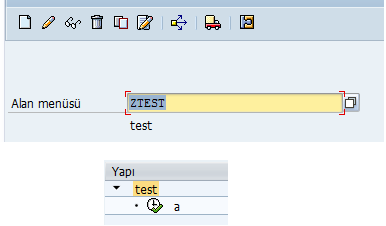
How to add transaction and new folder in SAP Menu (SAP Menüsüne işlem kodu ve klasör eklemek) English definition: Use Transaction code SE43 and create Area Menu. This will allow you to add folder and transaction codes. Türkçe Açıklaması: SE43 işlem kodun ile alan menüsü bakımına git. Bu ekran bize dosya ve işlem kodu eklememize olanak verir. A sample (Örnek)
- Get link
- X
- Other Apps
How to maintain IBAN in SAP system? (SAP sisteminde IBAN bakımı nasıl yapılır?) English definition: - Go to transaction: FIBAN - Maintain IBAN - Find related row for changing or deleting - And save Türkçe açıklaması: - FIBAN işlem koduna git. - Değiştirmek ya da silmek istediğiniz satırı bulun - Kaydedin
Transport function only active within customizing client message no. FK004 (Taşıma işlevi yalnızca uyarlama üst biriminde etkin İleti no. FK004)
- Get link
- X
- Other Apps
English definition: To solve the problem follow these steps: Check authorization object S_CALENDAR Go to SCC4 transaction code Check Client role is "Customizing" For becoming active of transport link, check "Automatic recording of changes" is selected Check "Changes to Repository and cross-client Customizing allowed" is selected Türkçe açıklaması: Sorunun çözümü için aşağıdaki adımları izleyin. S_CALENDAR yetki objesini kontrol edin SCC4 işlem koduna gidin Client role alanının "Customizing" seçili olduğunu kontrol edin Taşı linkinin aktif hale gelmesi için "Automatic recording of changes" seçili olduğunu kontol edin Son olarak "Changes to Repository and cross-client Customizing allowed" seçili olduğunu kontrol edin
"LOOP" cannot be assigned to any field (Döngü herhangi bir alana tanımlanmadı)
- Get link
- X
- Other Apps
English definition: There are two reason for this problem . 1- If you get this error message, you can check in the screen layout. It needs any field to display the table control. If there is no fields to display in the control, you may get this error. 2- Second, you can check your ' CONTROLS', PAI, PBO statements . Türkçe açıklaması: 1- Eğer bu hata mesajını alıyorsanız ekran arayüzünü kontrol edebilirsiniz. Arayüzde en az bir alan gösterilmesi gereklidir. Eğer bu kontrol içinde gösterilecek herhangi bir alan yok ise bu hatayı alıyor olabilirsiniz. 2- 'Control', PAI ve PBO yazımlarını kontrol etmelisiniz.
Mass Lock All Printers In SAP System (SAP sisteminde yazıcıların toplu olarak kilitlenmesi)
- Get link
- X
- Other Apps
English definition Go to SPAD Transaction code. Follow Utilities --> For output devices --> Export devices Export file name field : c:\temp\printer.txt Select " Frontend computer " Select " Export " Select " Execute Export " Output device: For all output devices; enter " * " if you want to choose a device which name starts with "a", please write " *a " into the blank Then press " execute " Open the text file, find and replace PADISABLED = " with " PADISABLED = "X" Lastly, import the changed text file Türkçe açıklaması SPAD işlem koduna gidin Utilities --> For output devices --> Export devices adımlarını izleyin Dosya dışa aktar kısmına: c:\temp\printer.txt Seç " Frontend computer " Seç " Export " Seç " Execute Export " Çıktı aygıtı kısmına bütün yazıcılar için " * ", eğer "a" harf...
Debugging Popup Screen in ABAP (ABAP kodu ile pop up ekranında hata ayıklama)
- Get link
- X
- Other Apps

English definition: Open a notepad sheet and paste and save following codes. [FUNCTION] Command=/H Title=Debugger Type=SystemCommand Then drag-drop onto pop up screen and wait. Debugging will be switched on. Türkçe açıklaması: Bir notepad sayfası açı ve aşağıdaki komutları bu sayfaya yapıştırıp kaydedin. [FUNCTION] Command=/H Title=Debugger Type=SystemCommand Ardından notepad sayfasını sürükleyip pop up penceresinin üzerine bırakın. Hata ayıklama aktif hale gelecektir.